Integrating WindowSight with Raydiant: Art Streaming Partnership
Explore seamless art streaming with WindowSight x Raydiant. Transform spaces into dynamic exhibitions.
About WindowSight
A streaming platform for enhancing spaces with visual art
Integrating WindowSight with Raydiant opens up a world of possibilities, transforming your displays into dynamic digital canvases and your spaces into ever-changing exhibitions. Explore a vast collection of +15K artworks from a global community of +250 professional artists and photographers. Customize your surroundings with this seamless integration, breathing life into your brand identity and fostering a vibrant company culture.
You can learn more about it at WindowSight for Business, and the benefits that it can bring to Workplaces, Healthcare, and Hospitality amongst other industries.





Note: For Business accounts, WindowSight offers access to all the artworks with the right of public communication which allows you to display the content in commercial and public spaces without any legal concerns. Learn more about it here.
WindowSight x
Raydiant
WindowSight has been integrated into Raydiant’s signage software. This allows businesses to access all this content directly through the same unified platform. They can enrich their spaces when they are not using the displays for commercial purposes or when they intend to create a better environment.
To learn more about it, read The Partnership with Raydiant.
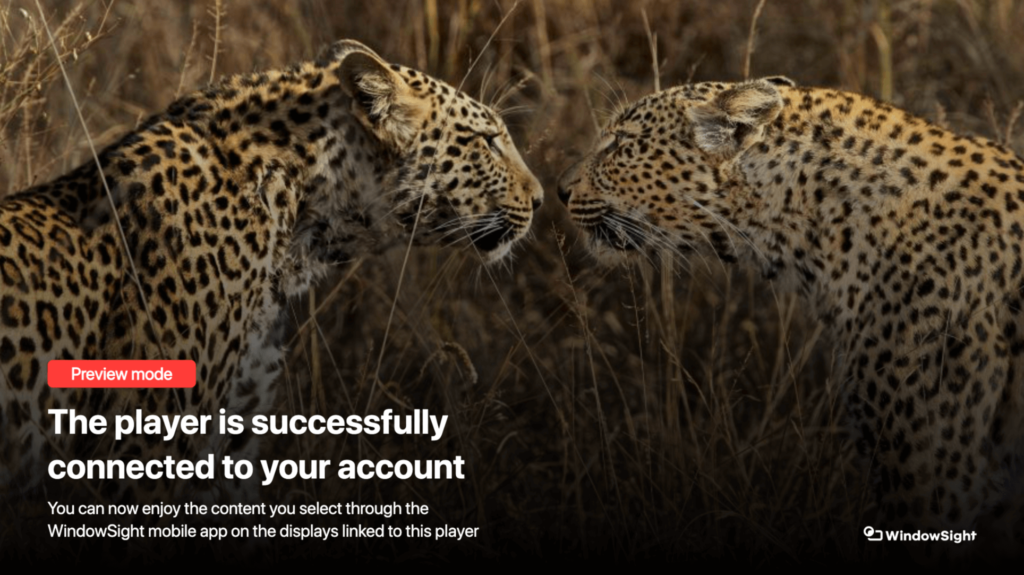
East
Activation
You must have a Raydiant account and a WindowSight Business account. To enable WindowSight in your Raydiant dashboard, please follow 3 next steps:
Step 1
Create a Raydiant account and get your WindowSight integration activated.
Step 2
Create a WindowSight account with an email, name, and password.
Step 3
Get activated by WindowSight with the required IDs and start using it.
How to Set Up
WindowSight to your Raydiant Dashboard
Navigate to the "Library" page. Once you are on the Library page, click on the "Create" button.
Select WindowSight App from your Raydiant app list.
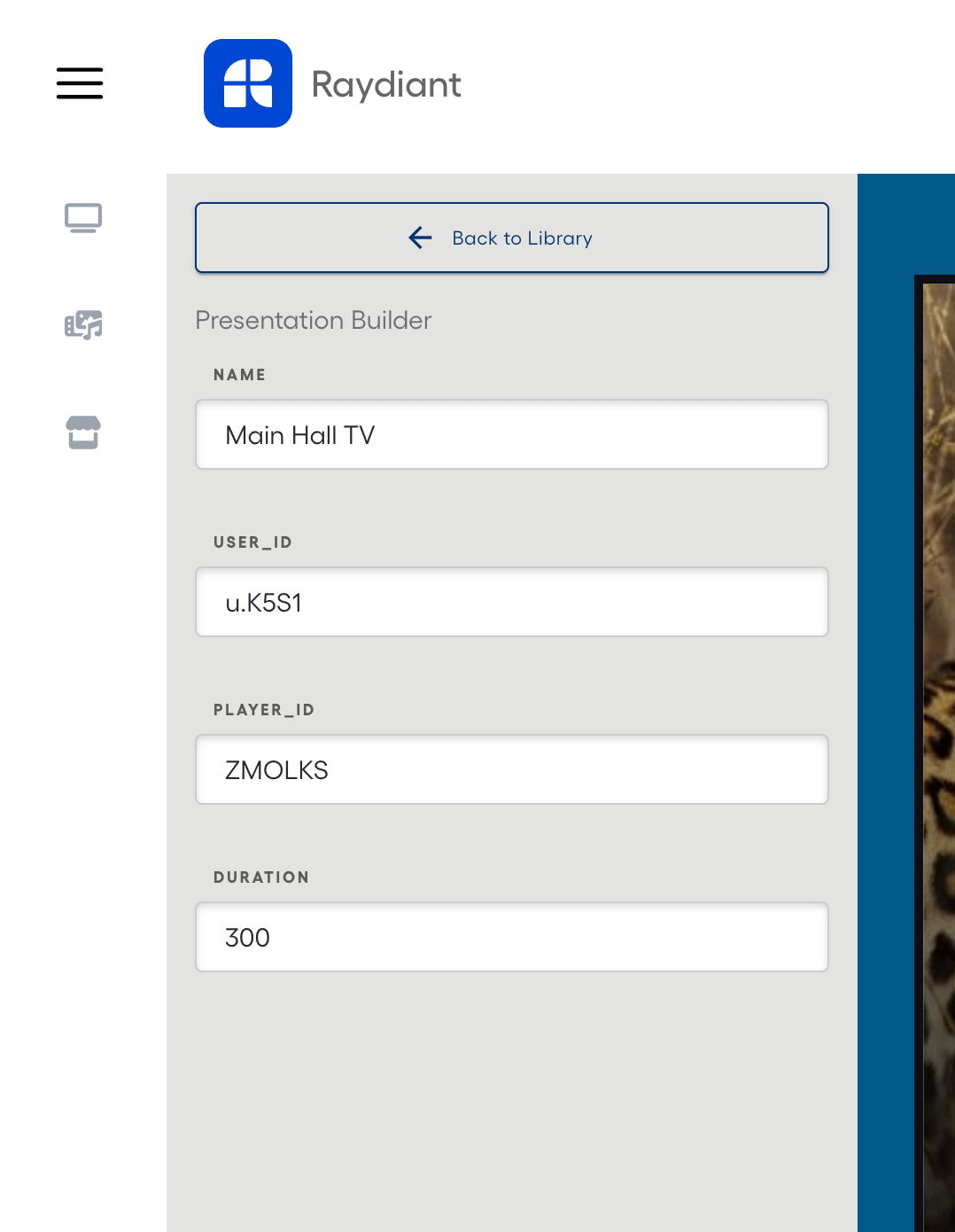
and the PLAYER_ID
For the name field, we suggest using either the same PLAYER ID or a personalized identifier that best describes the purpose or location of the player for easily management. For example, choose a name like "Main Hall TV." Then click “Save” and “Done”.
You can create different apps on your Raydiant Dashboard based on how many player IDs you have.
You can create as many playlists as you need, and we recommend you to name each playlist using descriptive elements (location, purpose, etc.). It will help you and your team easily differentiate between multiple displays. For example: “Welcome Hall + WindowSight”.
At this step, you only need to activate your screens and assign their playlist. If you already have your screens activated, skip this part (5/6) and directly assign playlists (6/6).
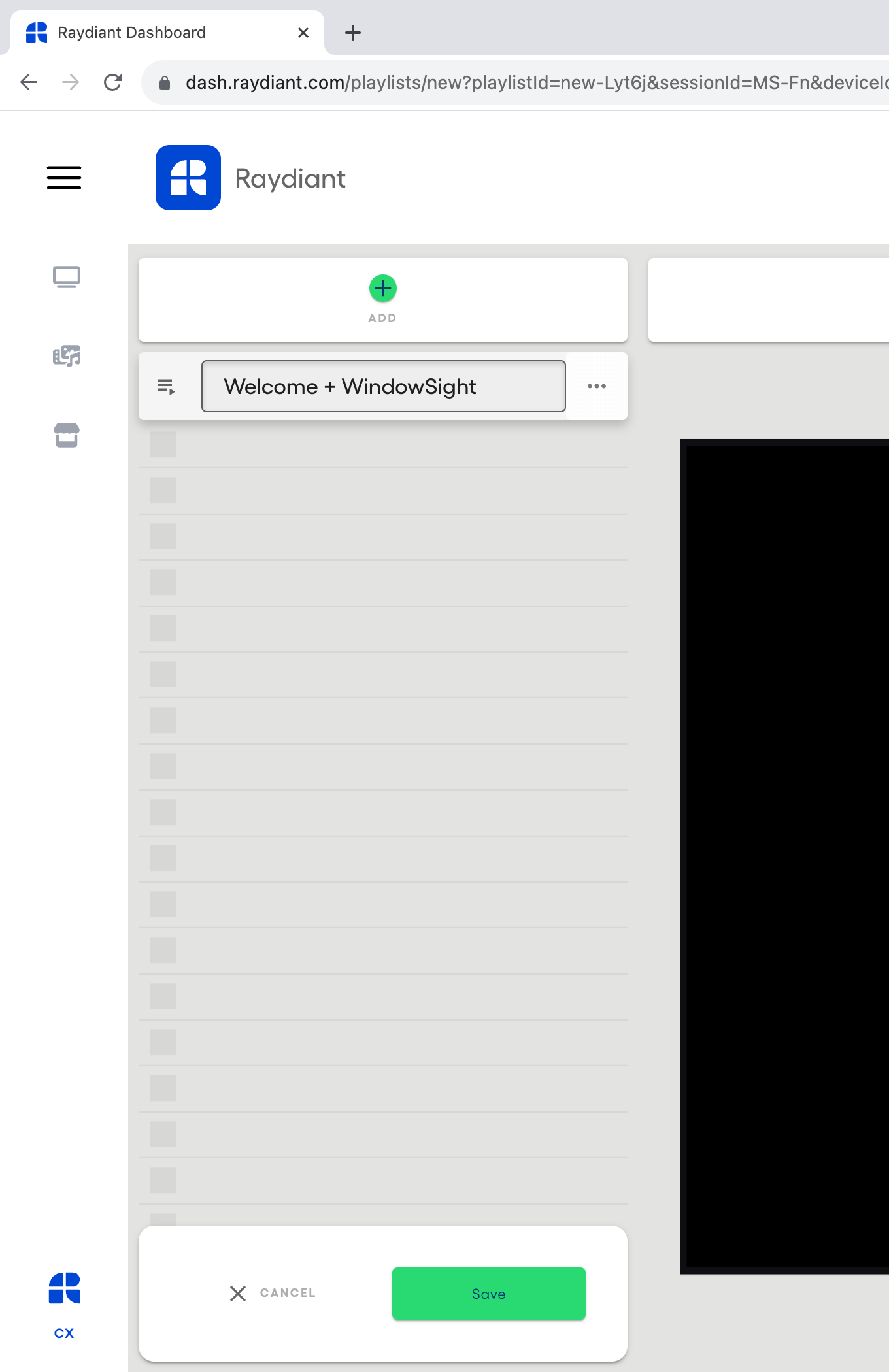
your Screens
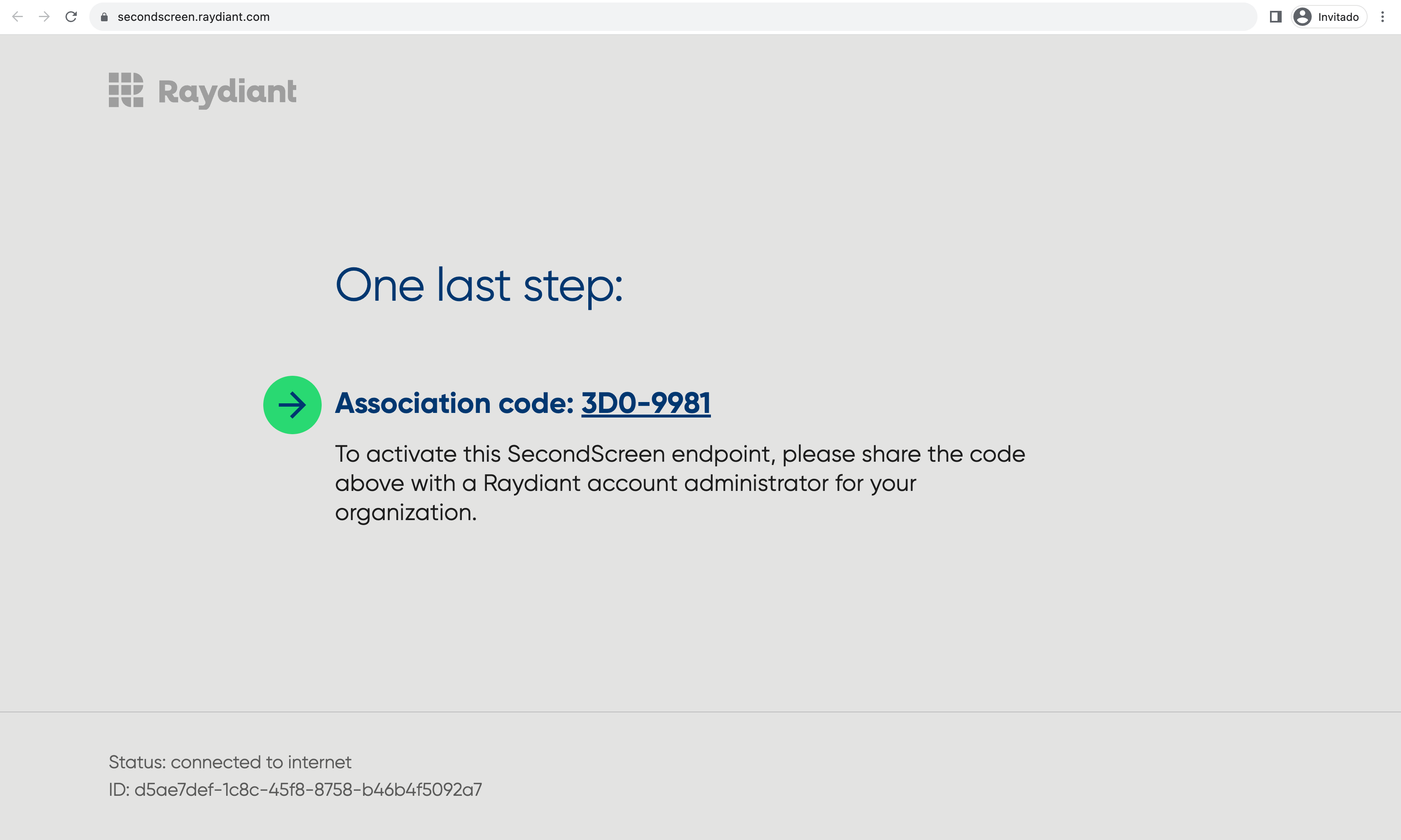
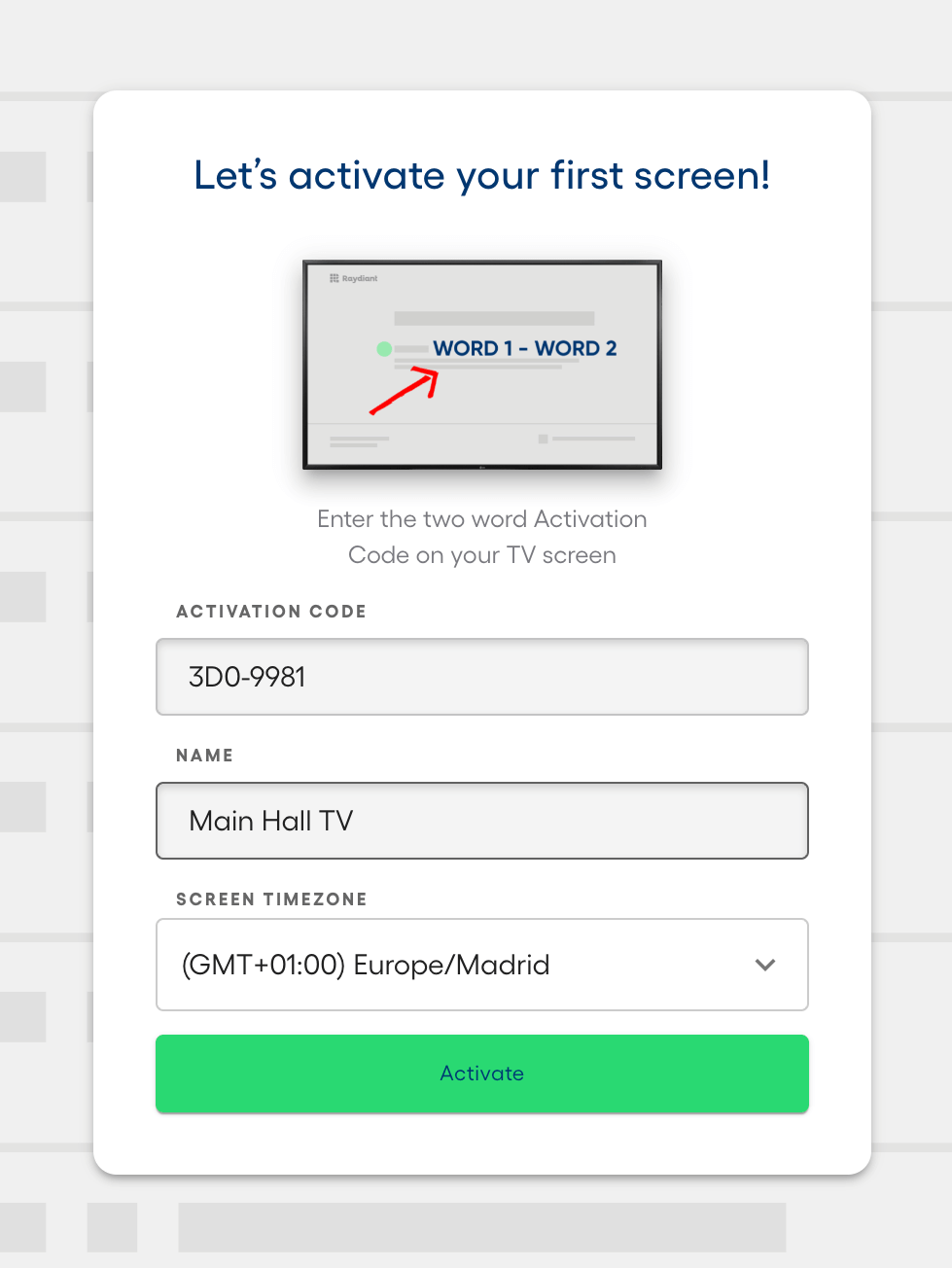
the WindowSight Mobile App
Manage your
WindowSight Experience
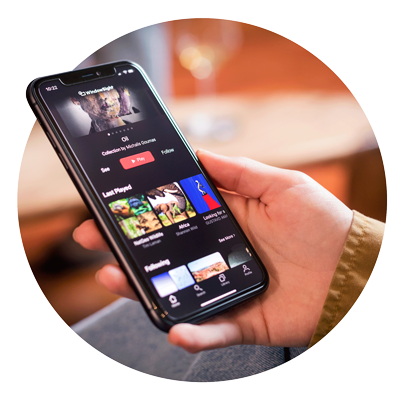
Turn Your Space into an Art Gallery
Use the WindowSight mobile app to browse through +15,000 artworks, create your playlists, save your favorite collections, and control the content you display on your screens.
Explore our Art Community or dive into curated playlists with moods for any occasion directly on the app.
1/7
Find All Your Players
Go to Profile > Settings > TVs and Devices
Change the name of your players easily to indicate the zone/location of displays.
For example: “Main Hall TV”, “Secondary Hall TV”, “Meeting Room TV”, etc.

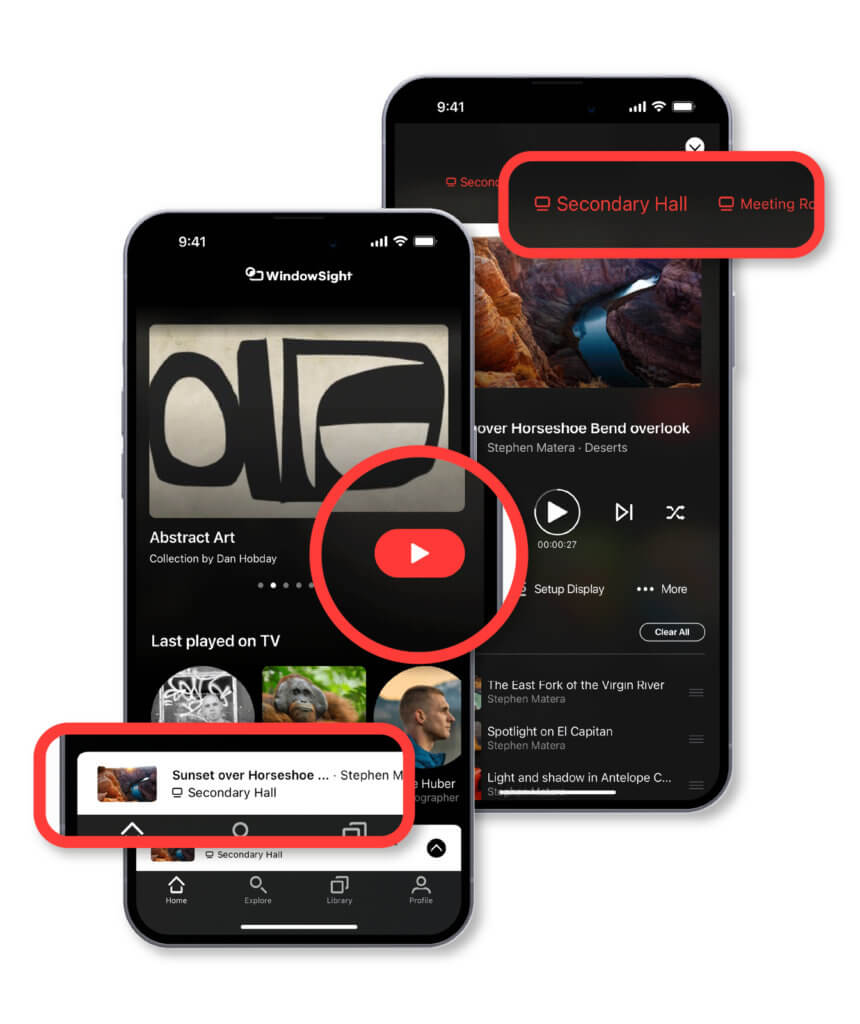
2/7
Control the Content You Want to Display
Use as many mobile devices as you want to manage one account with full control.
- Navigate to any Playlist, Collection, or Artist.
- Initiate playback by just clicking the Play Button.
- Manage all your players directly from the top bar. Click on it to access advanced functionality and controls.
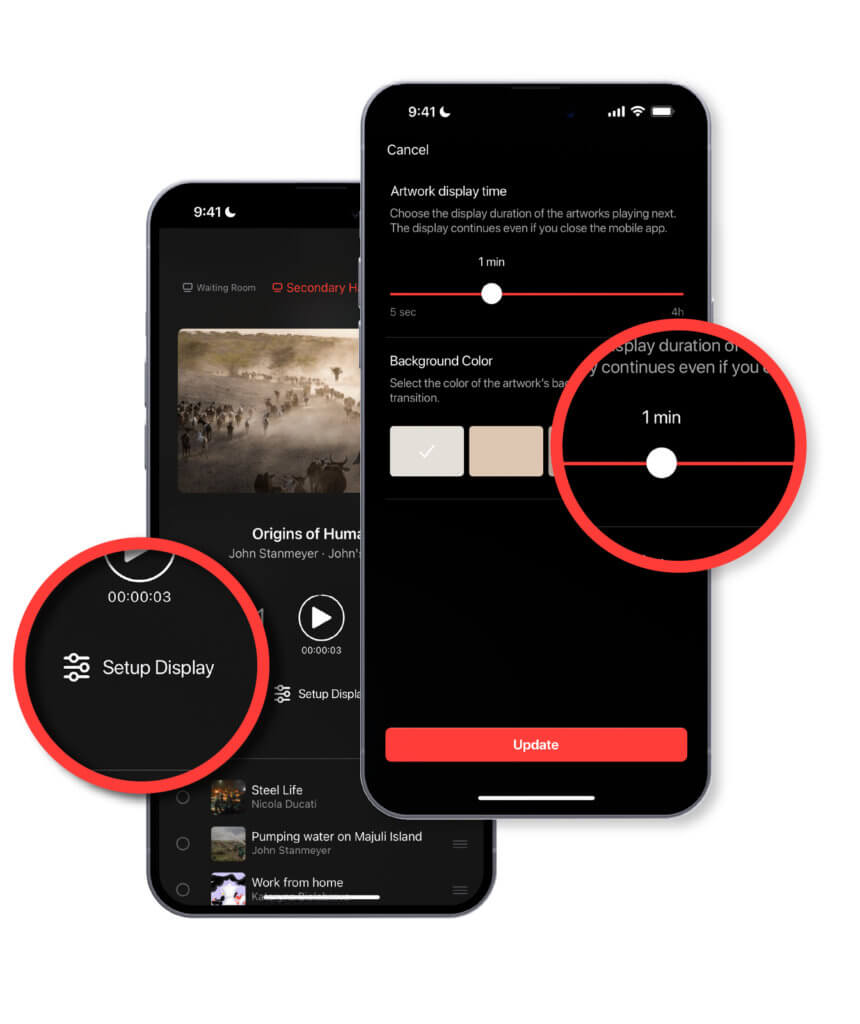
3/7
Personalize Your Display Parameters
Click on “Setup Display” of the player to change the time between artworks and the background color of non full screen artworks and update.
4/7
Manage Multiple Displays
If you have more than one display where you want to display the content you have two options.
- Display same content on different displays
Use the same player_id on different displays that you control through the Raydiant dashboard. - Display different content on different displays
Use different player_id’s and each will control a different display.
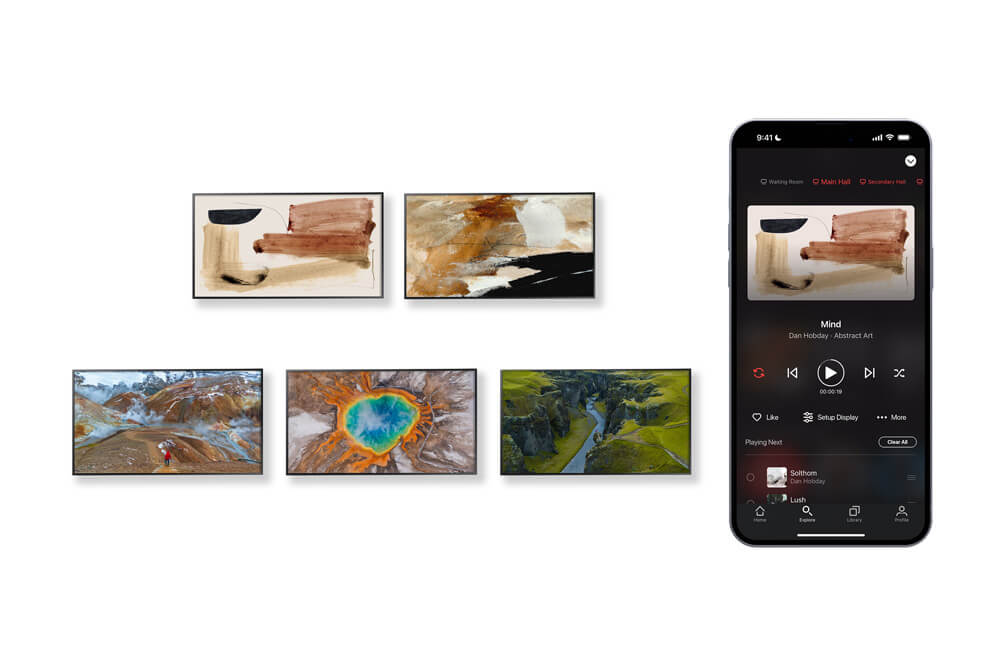
Example: A user is controlling 5 displays through 2 players. Player 1 will control the content on Displays A and B, and Player 2 will control Displays C, D, and E.


5/7
Play the Same Group of Content on Different Screens
With WindowSight, you can make your multiple screens show content in a similar style to create a cohesive art exhibition on TVs.
Imagine you have several TVs in one room. WindowSight lets you create a special ambience by showing the same playlist on all TVs. This means, each TV displays a part of the content, so it feels like a unique experience.
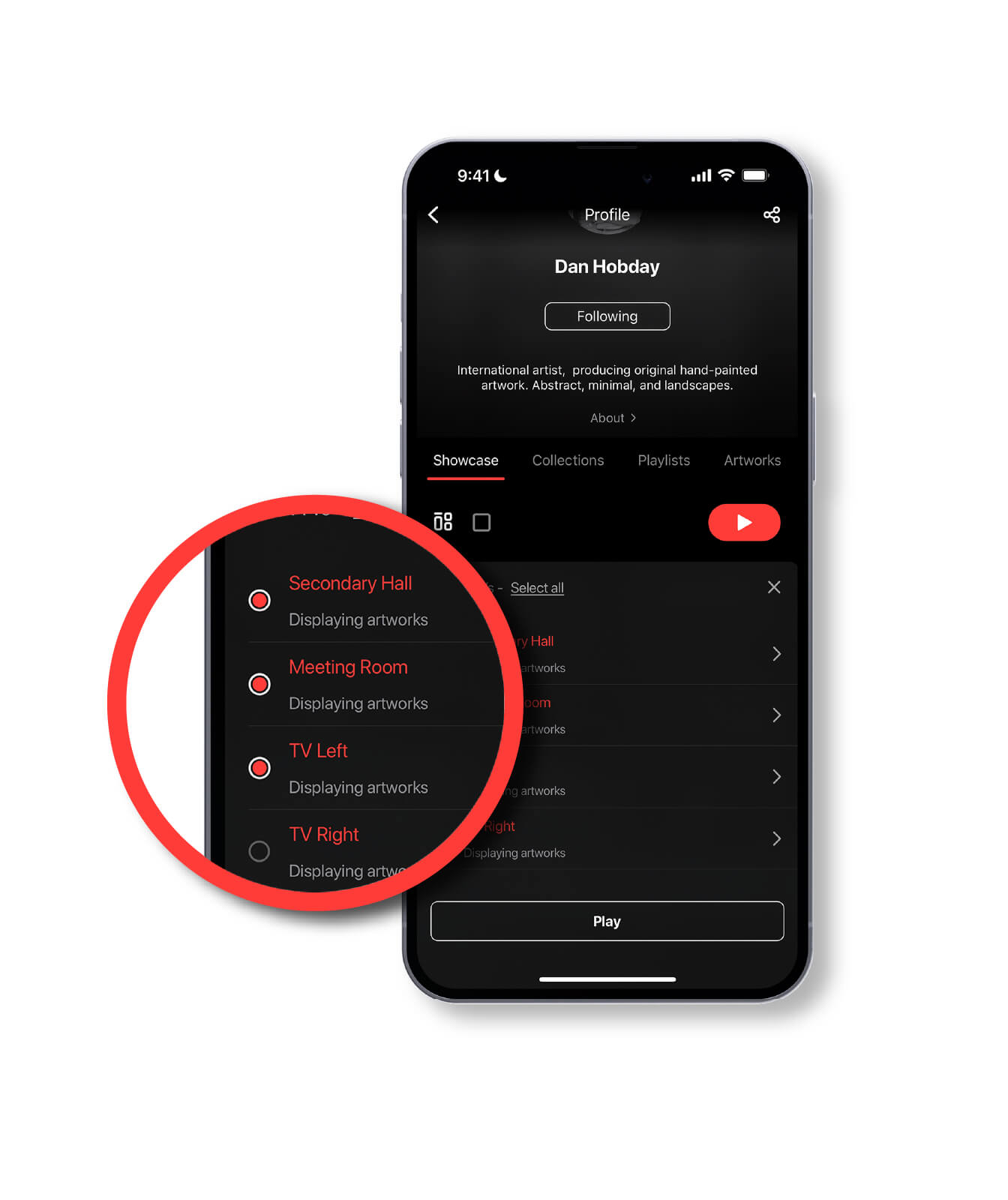
6/7
Here's How to Do It
- Make sure each TV has a different player ID
- Open the WindowSight mobile app.
- Click “Play” and select the TVs you want to use.
- Enjoy the Exhibition! WindowSight will take care of spreading the content across the different TVs.
Note: To prevent displaying the same content on different screens simultaneously even when using the split-screen feature, do not change any display parameters such as changing the artwork display time or adding new content items.
7/7
Recommended Content for You
Explore WindowSight’s mobile app profile for a variety of pre-made and recommended content. Save favorites to your Library for easy access.
Stay updated on new material, collections, and artists via our Business newsletter or request custom playlists at business@windowsight.com
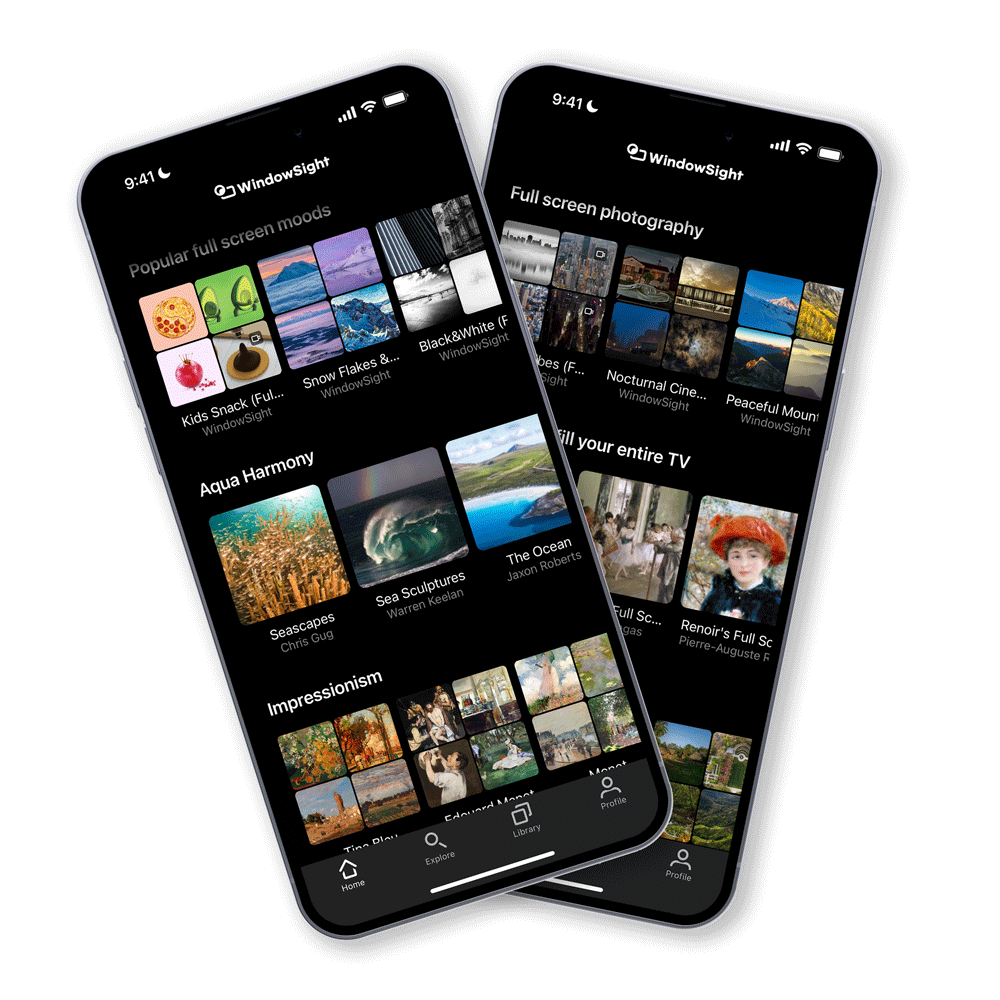
Questions?
To create a Business account, simply fill out our contact form, and we’ll assist you in setting up and activating an account tailored to your needs. In the meantime, you can explore our platform at home with a Free, Basic, or Premium account.
No, only for streaming it on TV’s. WindowSight is the perfect cost-effective solution to introduce art and photography in public and commercial spaces, without having to worry about the rights of the content you display within your company.
In terms of intellectual property, we refer to the right of public communication to the right to showcase copyrighted artworks in public spaces. Learn more about our licensing.
Artists receive 50% of royalties when their art is streamed from a WindowSight Business account. To learn more about it, visit I’m an Artist.
Discover the power of art

Science Shows It: Daily Art Can Help You Live Up to 10 Years Longer
A landmark study shows that engaging with art could reduce your mortality risk by up to 31%. WindowSight turns this insight into an effortless daily habit.
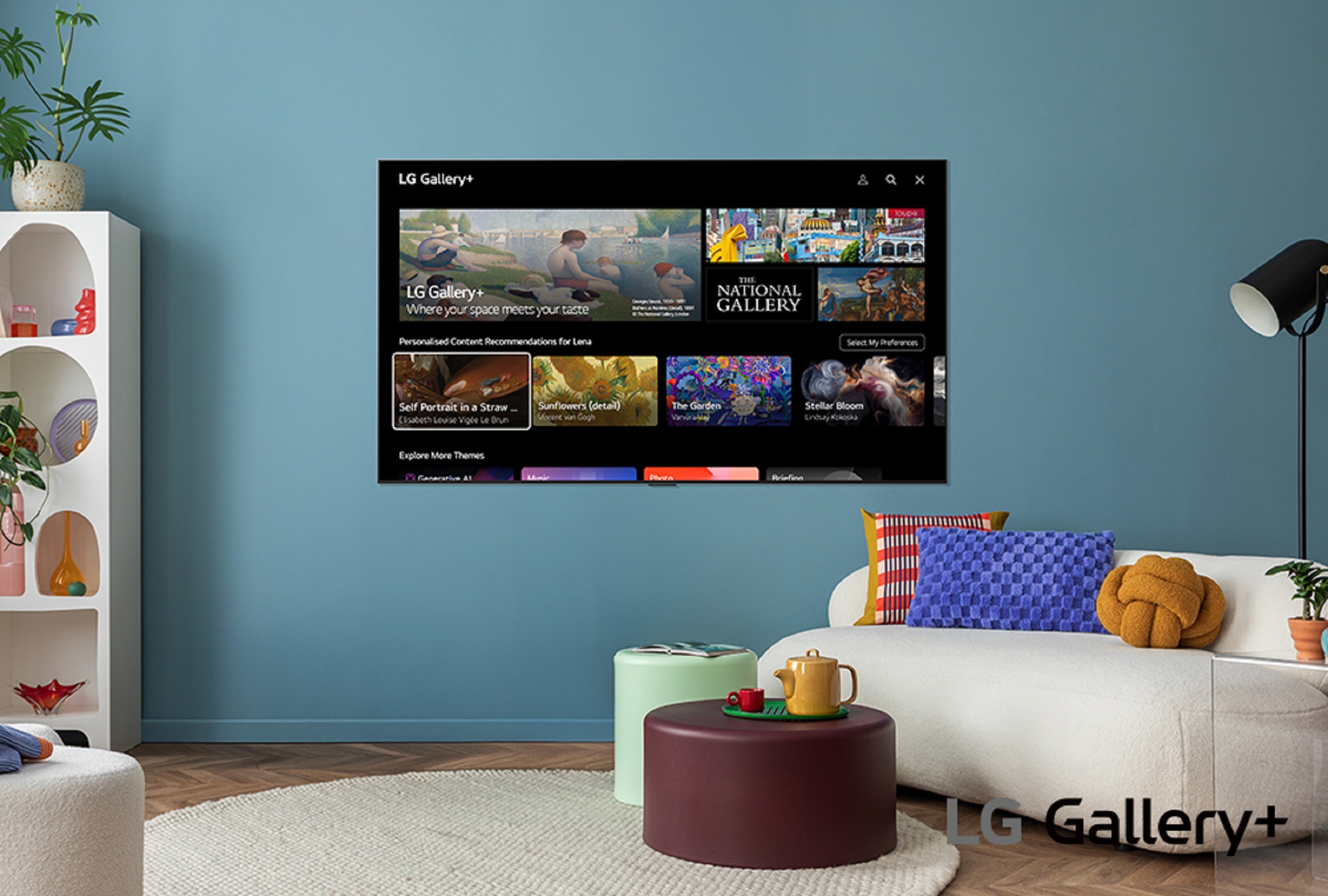
WindowSight joins LG Gallery+: Bringing art to millions of TVs worldwide
TVs aren’t just for entertainment anymore, they can elevate your space with gallery-grade visuals. With WindowSight’s expanded partnership with LG, LG Gallery+ delivers curated photography, painting, illustration, and video art to compatible LG TVs, turning any room into an artful space.

WindowSight x Orb.ie: A Shared Vision to Transform Screens and Spaces
Discover how WindowSight and Irish AV leader Orb.ie are reshaping digital signage through curated art experiences that inspire, soothe, and connect with audiences across business spaces.
Contact us to get more information and try WindowSight for FREE
WindowSight, as the data controller, will process your data in order to manage any queries sent through this contact form. WidowSight informs you can exercise your data protection rights at info@windowsight.com. If you want to learn more about our privacy policy, please click here.